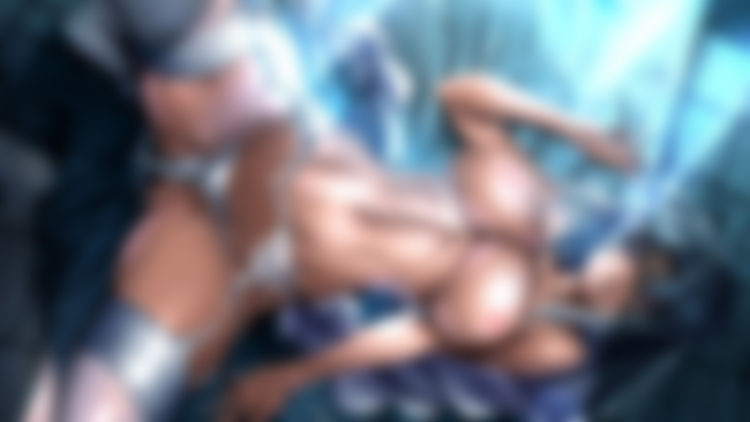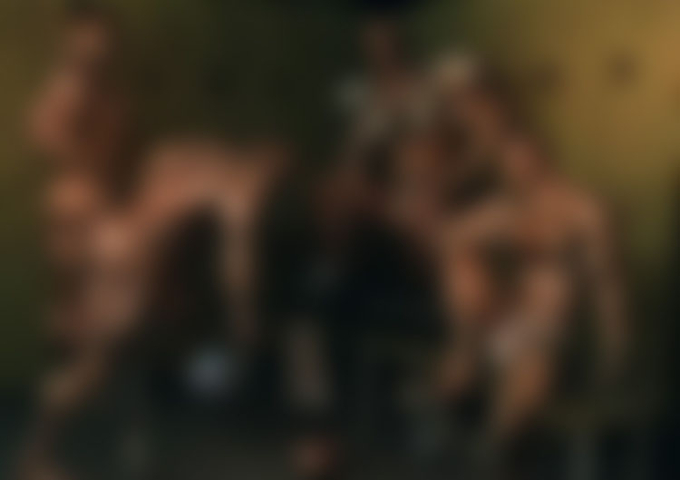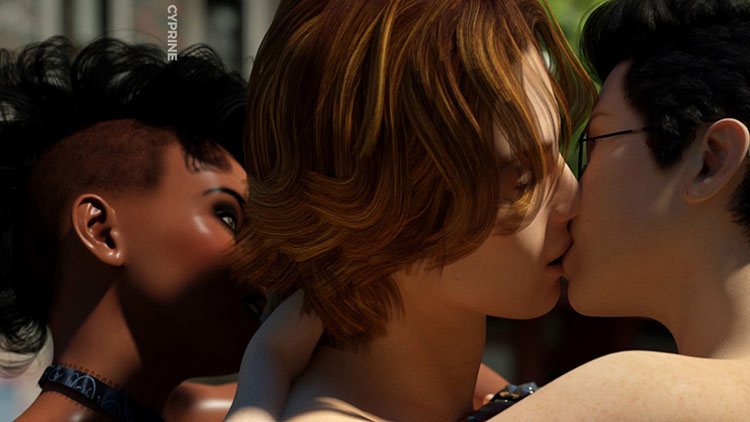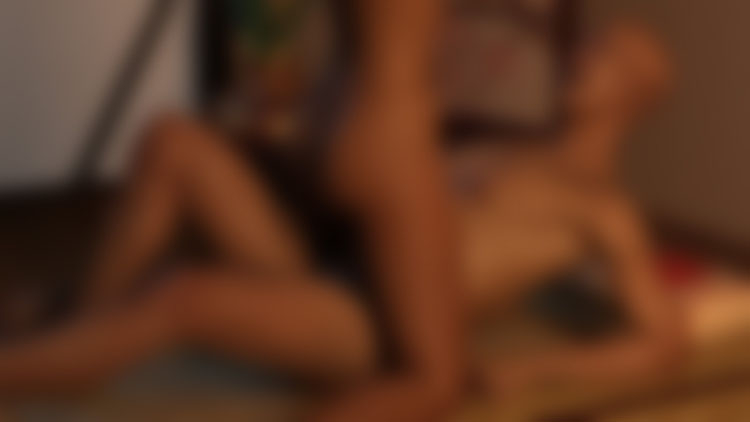This thread has been closed.
Please be aware that Slushe.com loads images in the WebP image file format. If you're using a Safari browser older than Safari version 14,
you may not be able to load WebP images. Please load Slushe.com in a different browser (e.g. Chrome, FireFox, etc.) to
improve your user experience if this is the case.