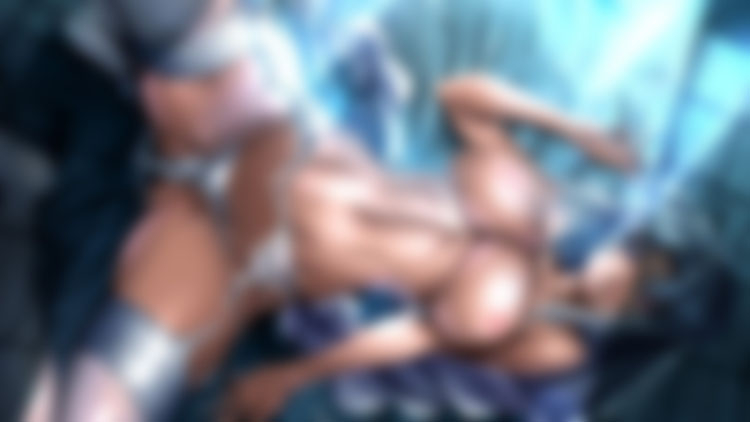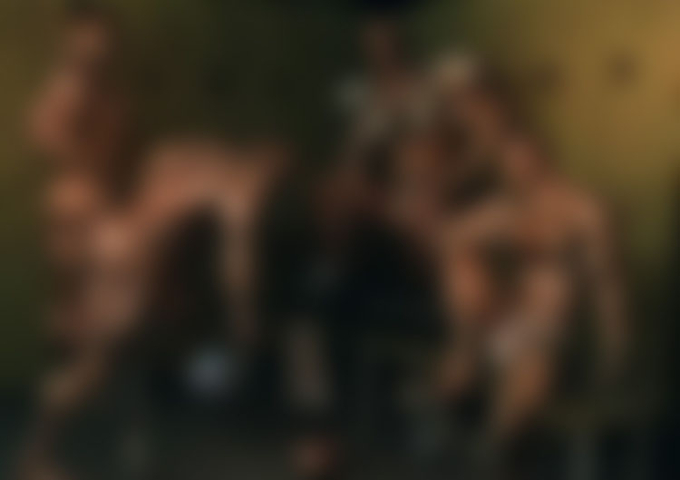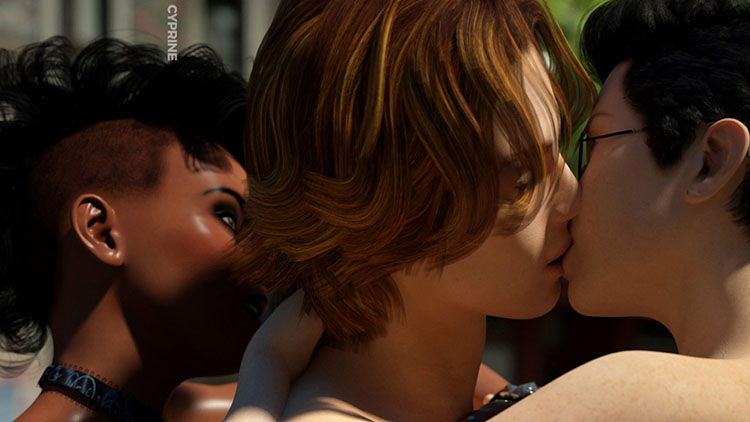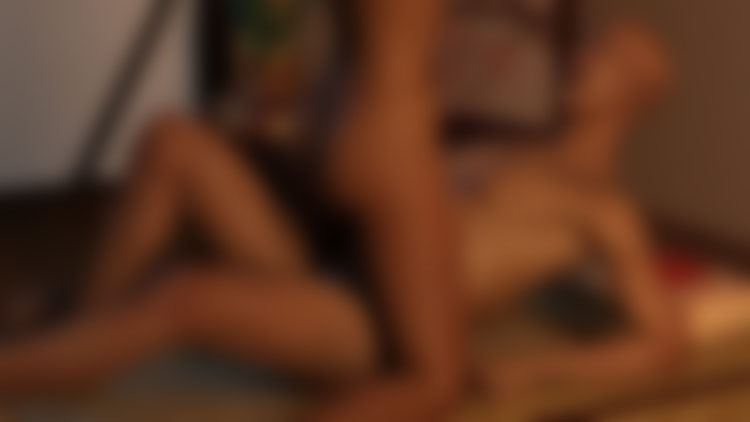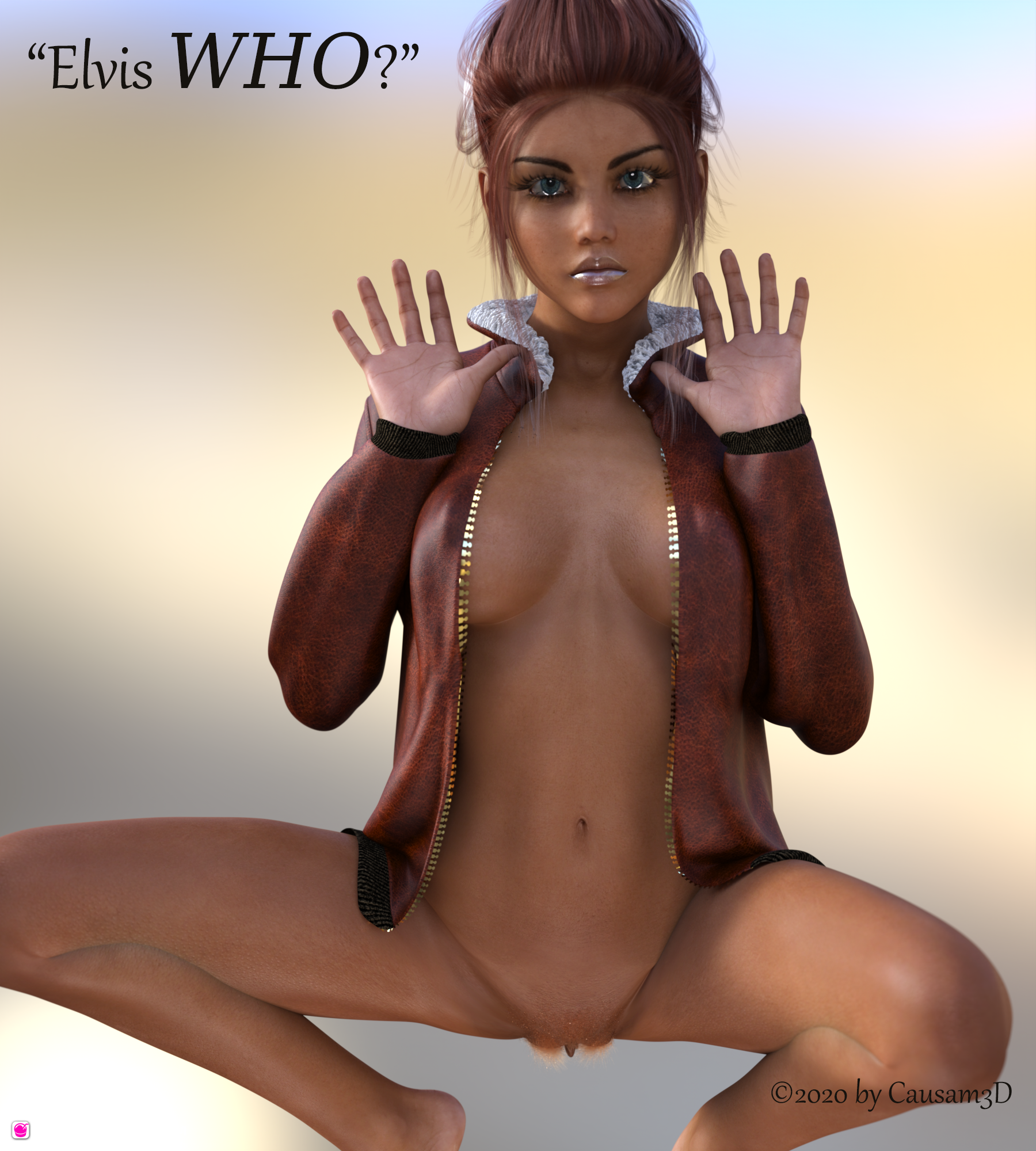Elvis WHO?
I think the collar issue is solved. Now the zipper needs some depth to it.
Render Information:
"Elvis Who?"
Dimensions - 1800 x 2000
Iterations - 7704
Time to Render - 54 minutes 27.88 seconds
Rendering Quality - 5.00
Render Converged Ratio - 99%
Render Subdivision Level - 4
Render Tone Mapping values - default
Hardware Information:
CPU - AMD Ryzen 3 3200G
GPU - Nvidia RTX2060 SUPER Founders' Edition
16GB RAM
Strand Based Hair:
Bikini Hair for Meipe's Golden Palace 8 (Editable Strand Based Hair asset)
For this render, I selected and then "grew" the strands on the labia majora from the "Kinky Peach Fuzz" Wearable preset in the product folder to approximately double via the Style tab in the Garibaldi interface (always remember to 'Update Surfaces' in the Garibaldi window before you do anything else).
Iray settings for the Bikini Hair:
1) Changed the default texture to "Water" from the Uber section of Shader Presets.
2) Changed the glossy color to 0.97 0.81 0.67
3) Dialed "Metallicity" up to 0.87
Clothing:
"Bomber Jacket", a WIP for Causam's "Aviatrix Phase 2". The dForce preset is the default which loads with the asset. This preset limits the simulation's action on the collar and imposes moderate stiffness on the Jacket Shell and Collar Shell surfaces. It allows more freedom of movement and deformation in the Under Breasts surface in order to obviate the effect of Transfer Utility's rigging on the upper abdomen area, allowing the jacket to hang loose and simulate naturally.
Lighting:
Two ring flashes, one below the character and one in front of the character. Otherwise this is the default "ruins" environment which loads with a new Daz scene, dialed up to 2.04.
Post Processing:
Photoshop - image -> adjustments -> "Levels -- Chose "Enhance Monochromatic Contrast" under "Options" with default values.
Do you want to add items to list ?