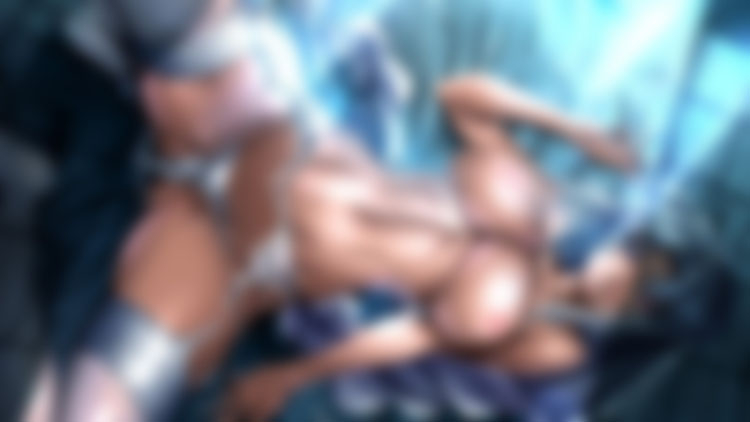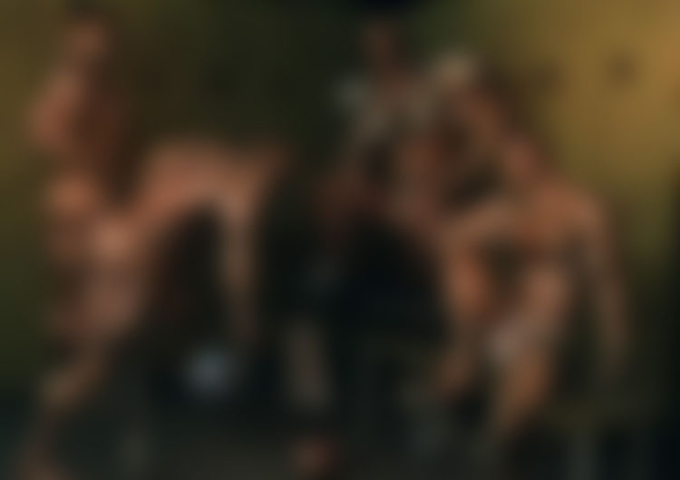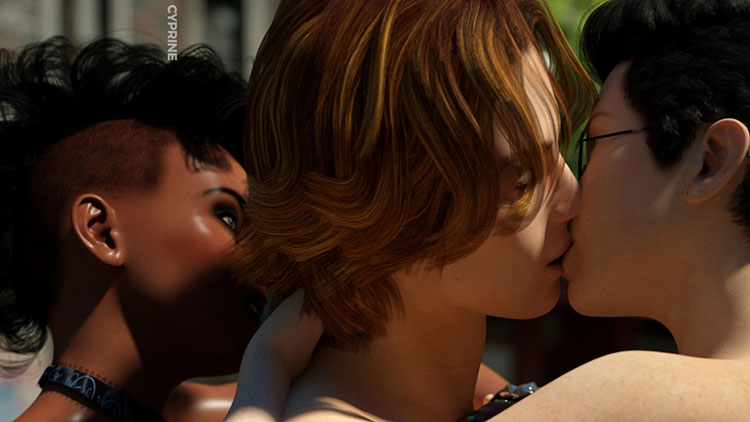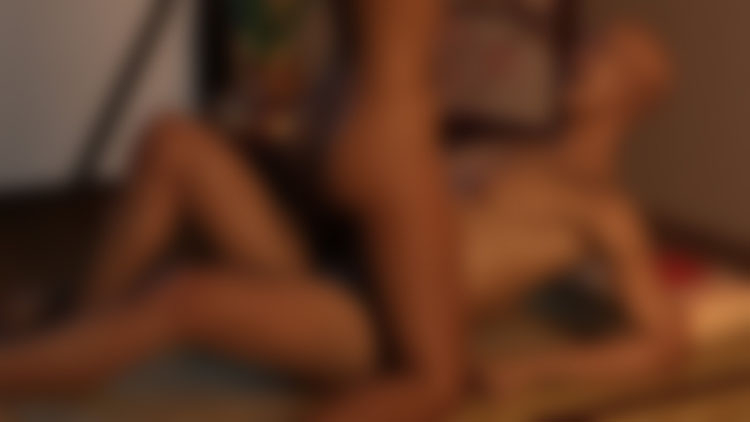Slushe Tutorial Part 3: Edit Profile
- Media Highlight image by artist: Smz69
Editor Note: this tutorial was updated on August 8th, 2019.
In part 3 of the Slushe Tutorial series we explain how to customize your public profile. We also mention what user information is publicly visible and what information stays private.
You can read the other parts of the Slushe Tutorial Series here:
PART 3: EDIT PROFILE TUTORIAL STARTS HERE
This information displays on your public profile:
- Username
- Title
- Work availability if applicable
- About yourself (your profile description)
- Stats (your total uploads, followers, views, likes, favorites and comments)
- Achievements (any badges you've obtained)
- Latest works (your most recent posts)
- Favorite works (the posts you’ve favorited)
- Favorite Lists (Lists you’ve filled with your favorite posts)
- Favorite users (other Slushe users you follow)
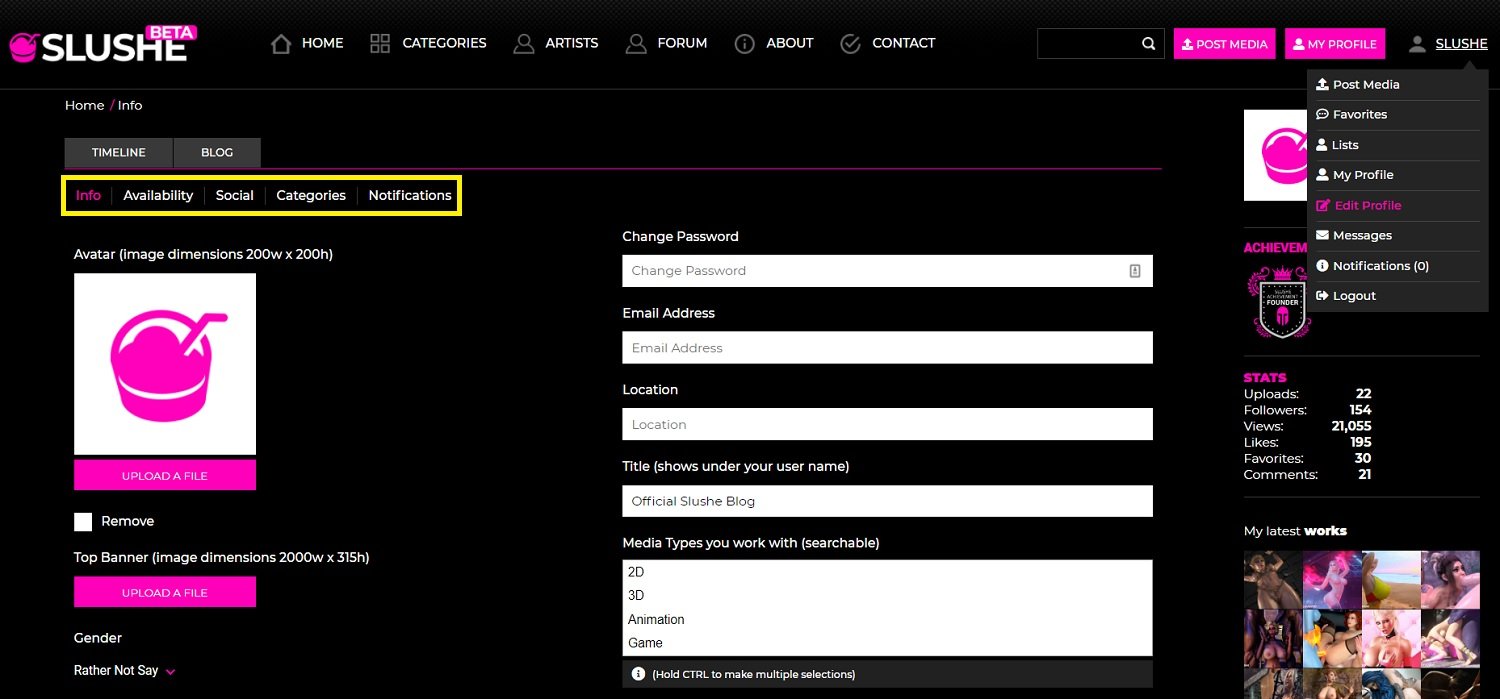
EDIT YOUR PROFILE PAGE
Click on your username to open the User Menu. Click Edit Profile to edit your account settings and your profile information. There are 6 tabs on the Edit Profile page: Info, Availability, Social, Categories, Notifications and Newsletters.
EDIT PROFILE - INFO
- Avatar - our recommended image size dimensions are 200 (w) x 200 (h).
- Top Banner - our recommended image size dimensions are 2000 (w) x 315 (h).
- Gender - only visible to admins.
- Change Password - enter a new password here and click Save at the bottom of the page to change your password.
- Email Address - only visible to admins.
- Location - only visible to admins.
- Title - enter a Title that best describes you. (E.g. 3DX Animator, 2D Comic Artist, Game Developer, etc.)
- Media Types you work with - artists should select 1 or multiple media types because it will help other Slushe users to find their content when they browse on the Artists page.
- About yourself - write anything about yourself that you wish to share.
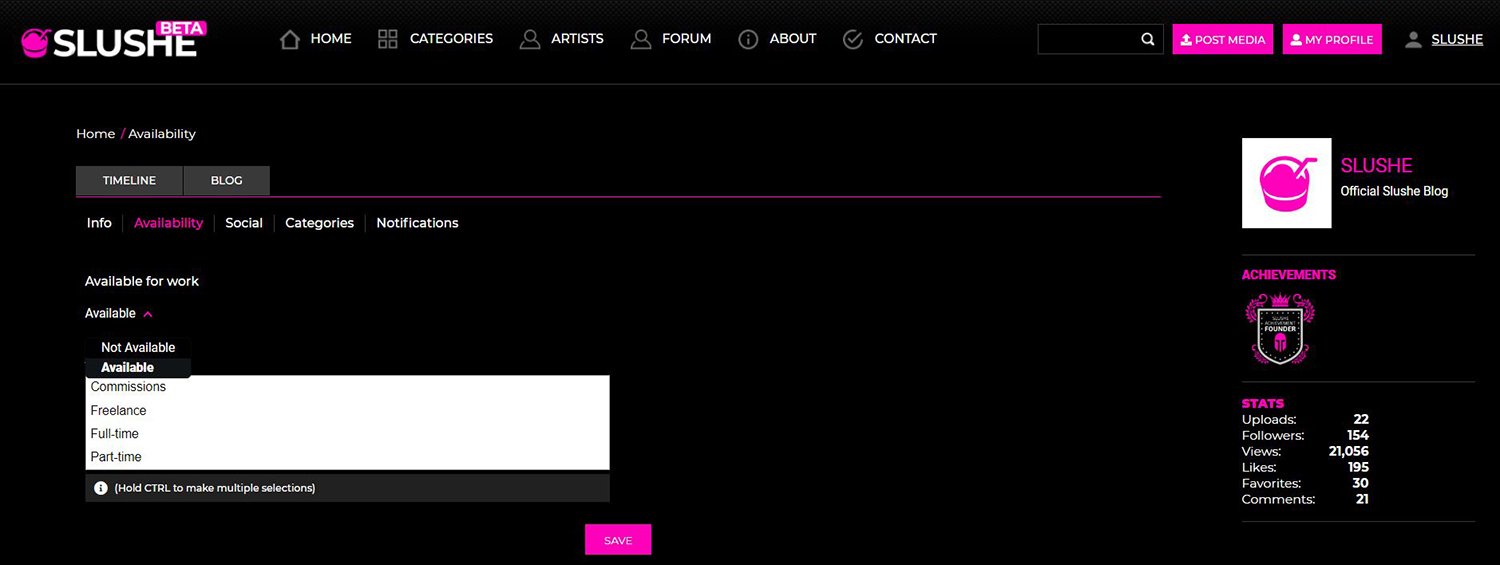
EDIT PROFILE - AVAILABILITY
Your work availability shows up on your public profile. Click the Available for work filter to indicate whether you are available for work or not. By default it'll be set to Not Available.
If you select Available, a drop-down menu will open so you can select what type of work you're available for. The options are:
- Commissions
- Freelance
- Full-time
- Part-time
- Project-work
Optional: hold the CTRL key while clicking to select multiple options if they apply to you.
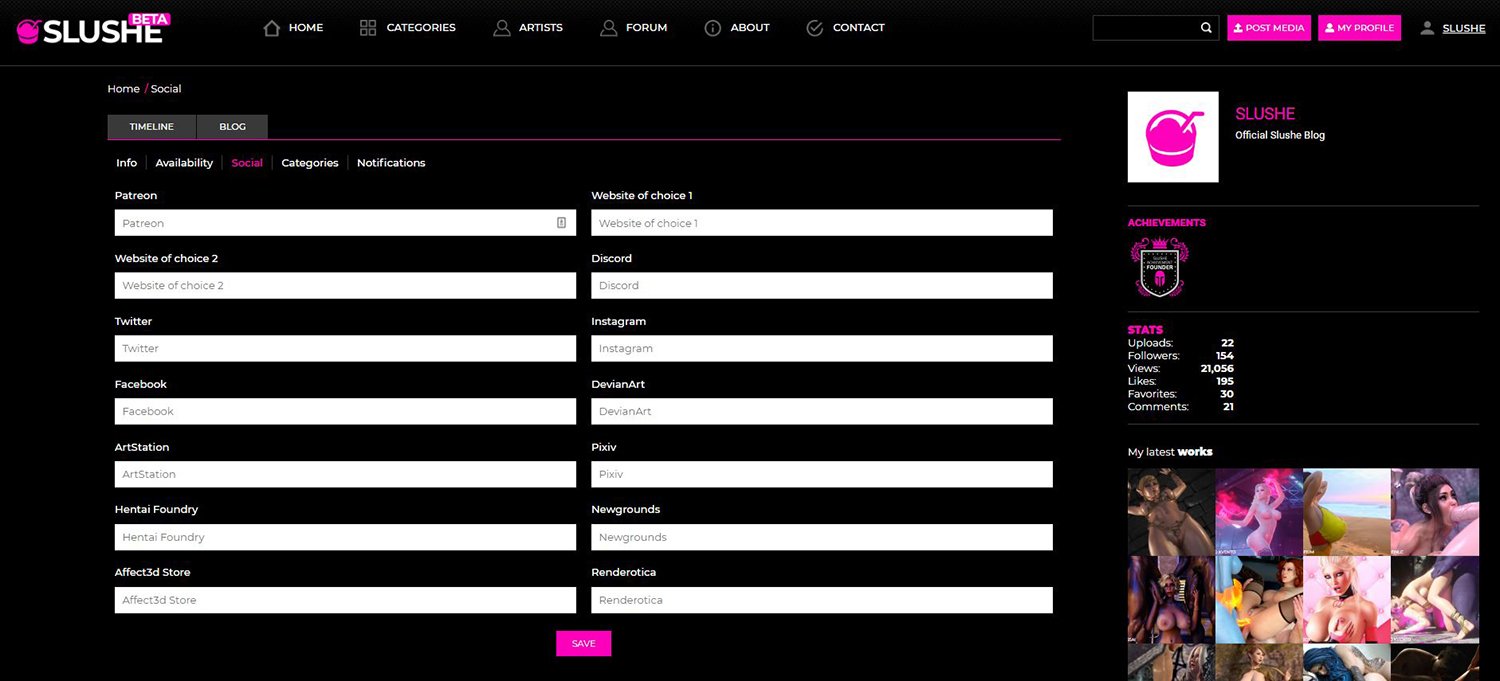
EDIT PROFILE - SOCIAL
Enter any links to other websites, social media platforms and art communities where you are active. Currently you can enter links to:
- Patreon
- Website of choice 1
- Website of choice 2
- Discord
- Twitter
- Instagram
- Facebook
- ArtStation
- DeviantArt
- Pixiv
- Hentai Foundry
- Newgrounds
- Affect3D Store
- Renderotica
All these fields are optional. Your links will show up as clickable icons on your public profile.
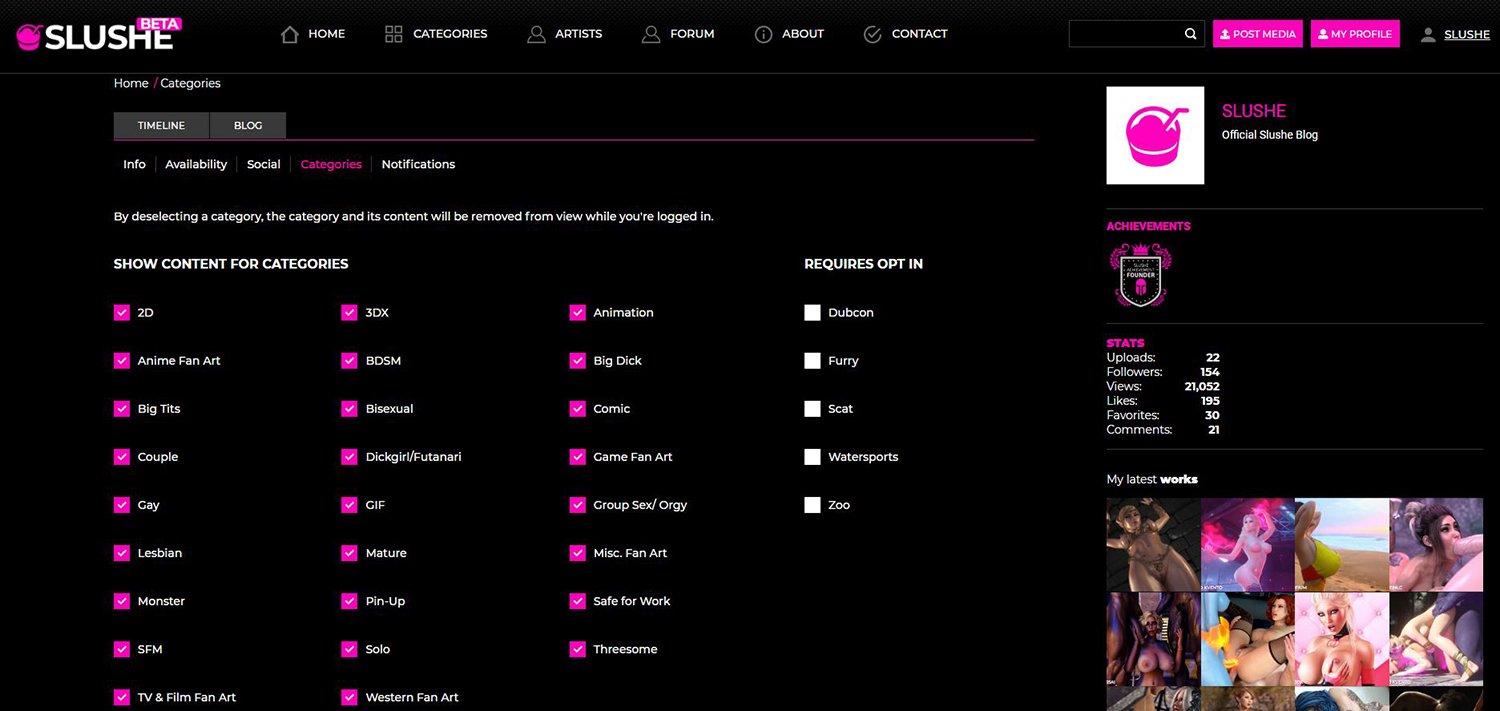
EDIT PROFILE - CATEGORIES
On this page you can manage what type of content you wish to see (or not see) on the site. It contains an overview of all the available content categories on Slushe.
If a category is selected, it is visible to you. This means that gallery posts associated with this category will show up when you browse Slushe. If a category is deselected, it is hidden from you, and all gallery posts associated with this category will be hidden from you when you browse Slushe.
Important: please keep in mind that your personalized category display settings will only be applied while you are logged on to your Slushe user account.
A few content categories require users to opt in. These categories are:
- Dubcon
- Furry
- Scat
- Watersports
- Zoo
We ask all Slushe users to check and personalize their category display settings to their liking.
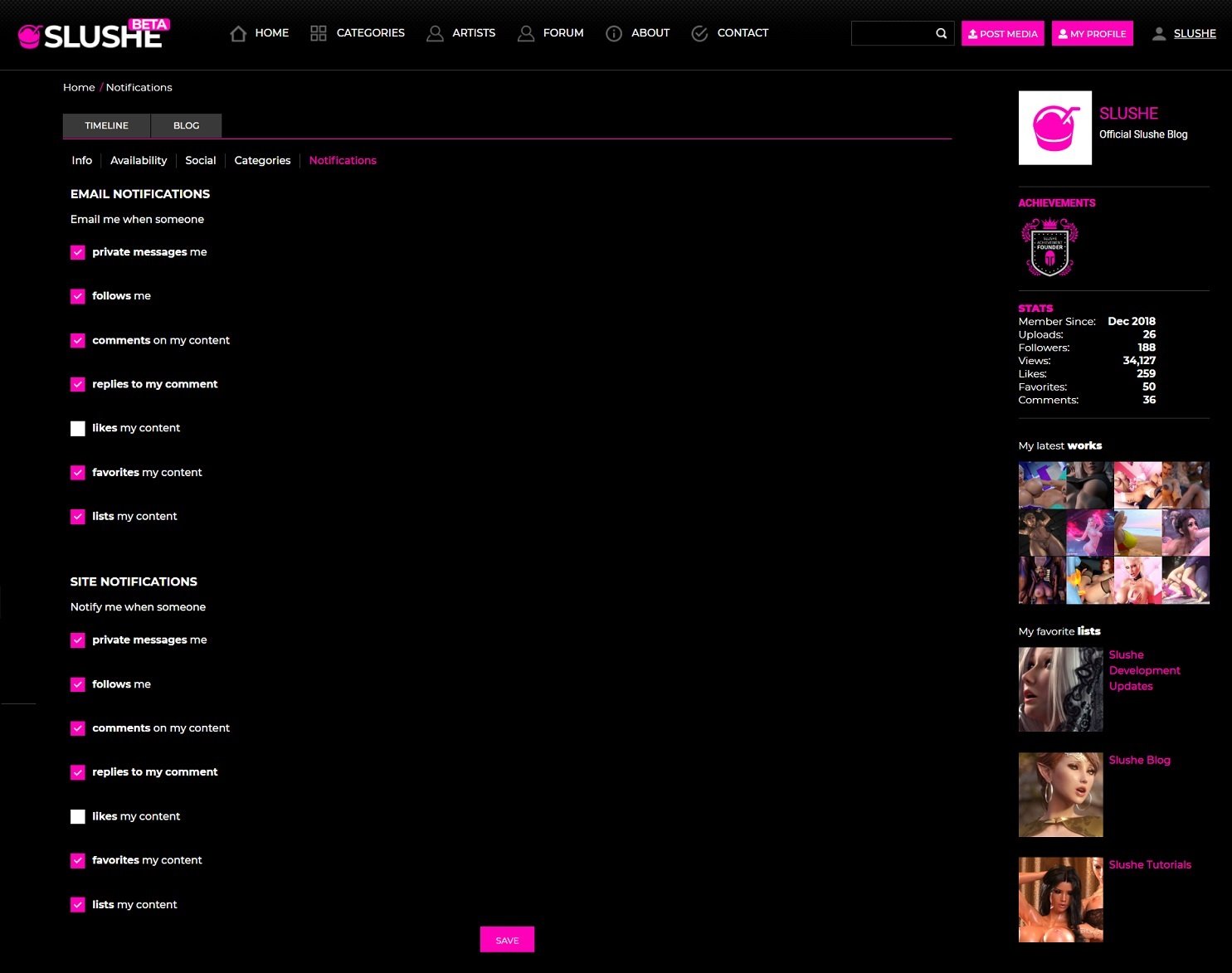
EDIT PROFILE - NOTIFICATIONS
On this page you can decide whether you would like to receive email notifications or site notifications of actions performed by other users. These actions include:
- Private messages
- Follows
- Comments
- Replies to comments
- Likes
- Favorites
- Lists
By default all options - except for 'Likes my content' are pre-selected. To stop receiving a notification, simply deselect the option and click Save.
- Email Notifications - will be sent to the email address associated with your Slushe account.
- Site Notifications - will be sent to the Notifications page. (Visit this page by opening the User Menu and clicking Notifications.) A counter will appear next to your username when you've received new site notifications.
We ask all Slushe users to personalize their notification settings to their liking.
That concludes part 3. If you’ve still got any questions about (editing) profile pages, or if there’s another topic you’d like us to include in this tutorial, you can leave us a comment below.
You can read the other parts of the Slushe Tutorial Series here:
MEDIA HIGHLIGHT BY ARTIST: SMZ69
The media highlight image is part of the artwork Like a Queen. Be sure to check out Smz69's other creations and give their user profile a follow if you like what you see!
Do you want to add items to list ?